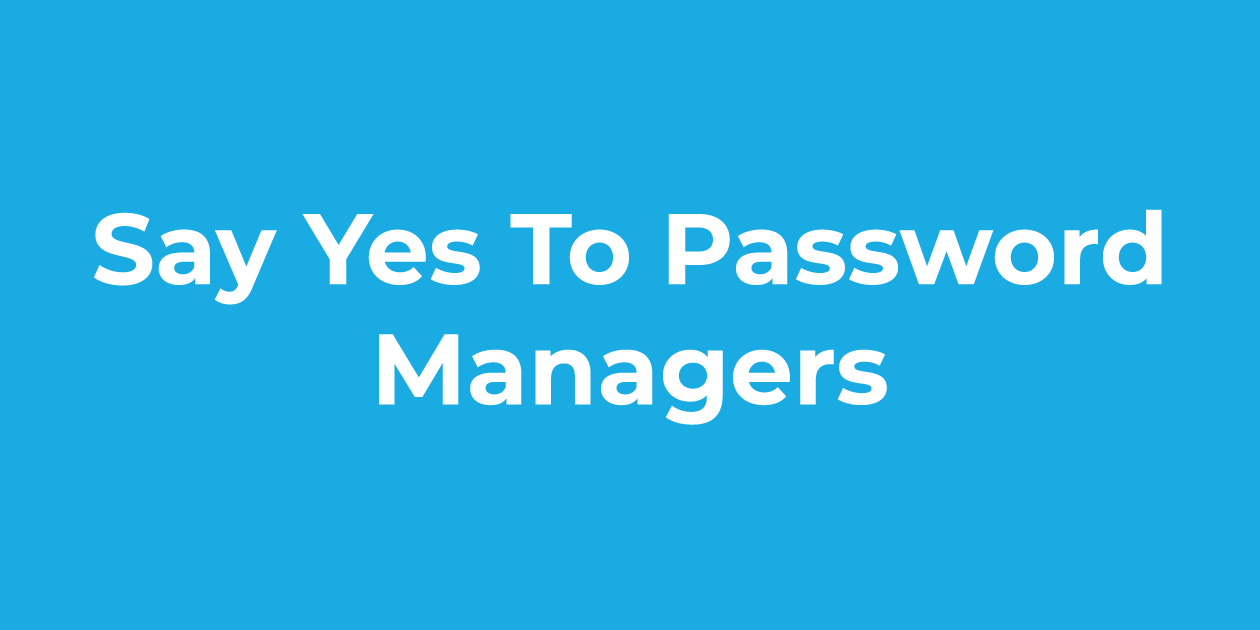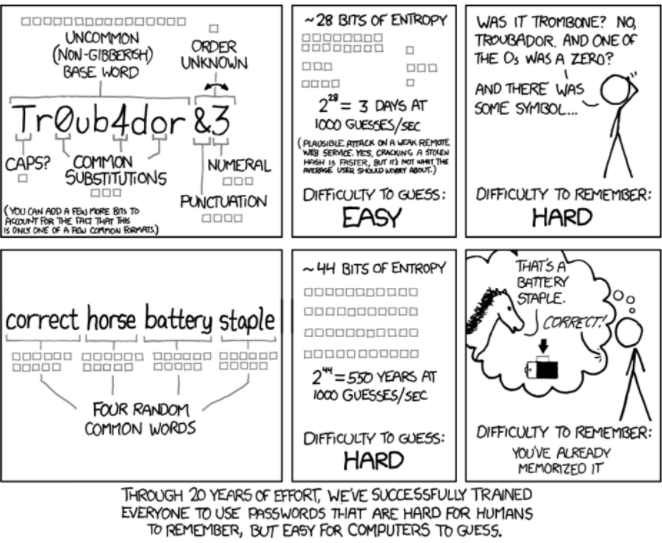A recent study showed that, on average, every person has around 100 passwords. In a study conducted in 2019 on the same topic, researchers found out that one person has to remember around 70-80 passwords. Basically, the number of passwords we have to remember increased by around 25% in just one year. I’m curious how much they will increase in the upcoming year. But, given this current situation, it’s safe to assume that relying only on our memory isn’t the case anymore. Unless you don’t want to use the “Forgot password” option every time you want to log in somewhere.
“Isn’t having the same password everywhere a life hack to this, tho?” – No, it’s not. Having the same password everywhere may make memorizing it easier. But it’s not recommended from a safety perspective. It’s alarming that a Google Online Security Survey from 2019 found 52% of respondents use the same password on more than one account (but, according to them, not on every account), while 13% reuse one password on every account. Big no-no.
Password managers
So, you need different passwords for every account you have. But where can you stack all these passwords? There was a time when you could simply write them down in a personal journal, but that was when you didn’t have 5 different email accounts, 8 accounts on social media platforms, 4 on streaming platforms, 7 on shopping websites, and so on. When I first created my Facebook account back in 2012, I remember putting my password on a post-it and then hiding it on my bed, under the pillow. If you can find around 90 random spots in your house to hide all your current passwords, you could give it a try! *please don’t*.
There’s also the possibility to save the passwords inside the browser or the app, but, as we’ll see in this article, that’s not the safest option either. I know it looks like the comfiest way to go but bear with me as I show you a better option: password managers. Password management apps offer you the luxury of being both safe and comfy. In the following lines, we’ll talk a bit more about password managers and share 3 of the best apps for this.
What do password managers do?
One of the main purposes of becoming more and more technologically advanced is to make our lives easier. But, with the improvement of this sector, new risks arise. Every newly created account equals a new password you have to create and remember. Making one that’s hard to break by hackers and easy to remember is doable. Making around 100 different ones that have these two traits sounds like mission impossible.
This xkcd comic explains the password situation perfectly: “Through 20 years of effort, we’ve successfully trained everyone to use passwords that are had for humans to remember, but easy for computers to guess”. Luckily, password managers are here to save the day. They’ll help you keep your accounts secure by creating strong passwords and they’ll do the memorizing part for you as well. Think about this app as if it were a safe for your passwords.
The benefits of using password managers
- You don’t have to memorize your passwords anymore: you have only one password to remember, a.k.a. the master password. That’s the app’s password. Like a key to the safe we talked about earlier;
- They auto-generate highly secure passwords for you: before creating a new account, most password managers will ask if you want them to create a password for you. They are created in such a way that guessing them is impossible.
- They protect you from phishing attempts (“Phishing is a cybercrime in which a target or targets are contacted by email, telephone or text message by someone posing as a legitimate institution to lure individuals into providing sensitive data such as personally identifiable information, banking and credit card details, and passwords.”). Links in phishing emails can take you to a website designed to make you share sensitive data from you (passwords, credit card details and so on). Password managers autocomplete your login credentials once you enter a website it recognizes as legitimate/safe. So, if you see that your credentials are not being automatically filled, you’ll notice there’s something off with the website you’re on.
- They save time: as mentioned above, password managers have the option to auto-complete the login credentials. There’s also the option to copy-paste the credentials from the password manager into the website you want to log in if auto-complete doesn’t vibe with you.
- They sync across different operating systems: if you’re a Windows user by day and a Mac user by night, have no fear, your passwords are still near!
- They help protect your identity: by having different passwords on every account, if someone manages to hack one of them, the others won’t be in any danger. As they are all unique, if one of them is hacked, you have to be concerned only about that specific one. It’s an extra layer of security you’ll be grateful for in case a data breach happens.
3 Password Managers you should try
Now that we have an overall idea of how password managers work and why they are beneficial, let’s see some examples of apps. It’s important to mention that most password managers aren’t free completely. For exclusive and sometimes important features you’ll have to consider paying the premium version. Here’s 3 of the best ones that have both free and premium versions:
- Keeper. A well designed app that supports cross-platform syncing and has the 2-factor authentication available. It retains the full history of passwords and files and has the option of “password inheritance”, which allows you to share all your passwords with someone close to you if needed. Some of the cons would be that it has a limited free version available.
- LastPass. It supports a wide range of browsers and platforms and it offers reports on your passwords’ strength. Besides this, you have access to dark web monitoring tools. LastPass also has the 2-factor authentication and “password inheritance” options. Among the cons for this one are syncing limitations for free users, absence of U2F support, and the fact that some personal data types can’t be used in filling forms.
- Dashlane. This one has a lot of security-focused extra features, but free users don’t have that many options here. Dashlane syncs across every platform/operating system, includes VPN protection, and scans the dark web for compromised accounts. Besides this, it has most, if not all, the other features provided by other password managers. The cons are that it’s pretty expensive and most of the cool features aren’t available in the free version. For example, if you’re using the free version, you can’t sync your passwords across all your devices.
Do password managers guarantee 100% safety?
Well, not 100%, but they are close to 99%. Password managers can be hacked, like every other digital app these days. But, while hackers might manage to get it, that doesn’t mean they will get any information from your password managers. As the information in your app is encrypted, this implies that the hacker has to decipher it. And deciphering encrypted information is almost impossible.
Most password managers don’t have access to your master password or to your encrypted information stored inside the app. So, much of the security of your password manager relies on the strength of your one and only master password. If you make sure that’s impossible to guess and nobody has access to it, you’re pretty much safe.
Final thoughts
Test out some password managers to see how they work and what’s the deal with them. Once you see how easy it is to rely solely on them for creating and storing your passwords, I’m pretty sure you won’t go back. You can start by trying the ones listed in the list above or if you’re curious to see what other options are available on the market, check out this top made by PC Magazine.
If you’re curious what are the most popular passwords people use and how long it takes for a hacker to break them, you can check out this top from NordPass. Surprisingly, there are still 2543285 people who use the password “123456”. I hope you’re not among them. But, if you are, maybe this article is a sign it’s time to switch to a password manager. And, if you’re not, it’s still a sign to go and start using a password manager.